- Address : P9FG+V4R, Shimutala, Matigara, Baniakhari
- /
- Email : splogos2022@gmail.com
- Home
- -Blogs Details
Blogs Details
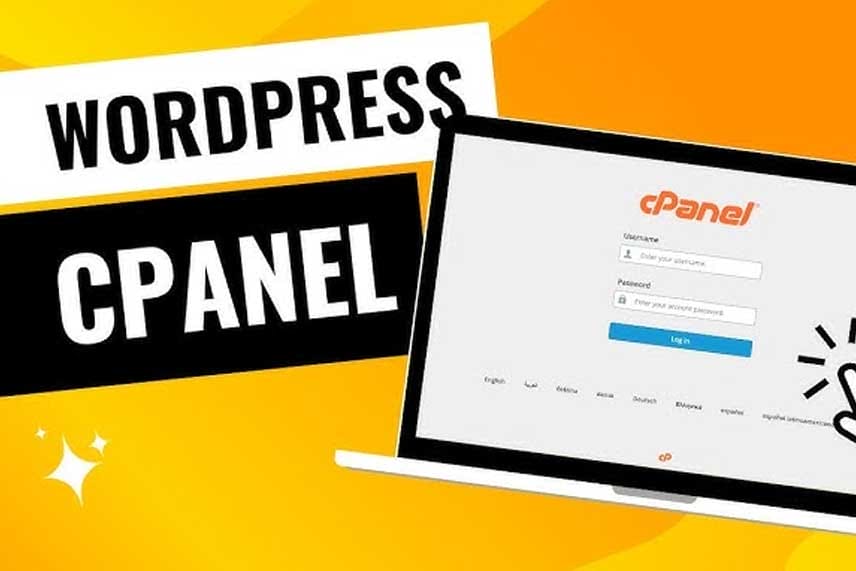
- Feb 28,2023
- Admin
How to Install WordPress in cPanel Manually
WordPress is a free and open-source content management system (CMS) that allows you to build and manage websites easily—without needing to write code (though it also supports advanced customization for developers).
What Is CPanel?
cPanel is a web-based control panel used for managing web hosting accounts. It provides a graphical user interface (GUI) and automation tools designed to simplify website and server management—even for users without technical experience.
Key features of cPanel include:
File Management: Users may upload, edit, and manage files directly from their browser with the use of the cPanel File Manager. This tool is essential for managing website files, backups, and other data.
Email Management: Users can create and manage email accounts connected to their domain, set up email forwarding, and set up auto-responders. cPanel makes it easier to handle email correspondence in all of its formats.
The tools that cPanel provides enable database construction and management. It includes phpMyAdmin, a popular database management tool that enables users to interact with MySQL databases.
Users can control additions, subdomains, and domain aliases. Moreover, cPanel offers tools for controlling DNS settings, which are necessary in order to route traffic to the correct location.
Software Installation: Softaculous and Installatron, two cPanel tools, make it easier to install well-known programs like WordPress with a single click. Even while manual installation gives you more control, these tools expedite the installation procedure.
Security features: cPanel comes with a number of security tools, such as IP filtering, SSL/TLS management, and directory privacy settings. These features offer secure connections and guard your website against unwanted access.
Backup and Restore: Users may manage and create backups of their databases and websites using cPanel. This feature, which guarantees that data may be retrieved in the case of an unintentional loss, is essential to disaster recovery.
Installing WordPress in cPanel Manually Step by Step
A number of procedures, including file uploads, database creation, WordPress downloads, and installation settings, must be manually completed in order to install WordPress in cPanel. Follow these steps to manually install WordPress:
Step 1: Install WordPress
- Open the [official WordPress website] at https://wordpress.org/download/.
- Save the most recent WordPress version as a ZIP file to your local computer.
Step 2: upload the WordPress files to your host.
- Log in to your cPanel account by opening it.
- Select the File Manager by going to the Files area.
- Open the directory where WordPress is installed. This is the root directory of your domain, sometimes known as `public_html}.
- Click the Upload option and select the WordPress ZIP file you downloaded.
- After the upload is complete, find the ZIP file in the File Manager.
- Right-click on the ZIP file and choose Extraction. As a result, the WordPress files will be unpacked into your directory.
Step 3: Create a MySQL account
- In the cPanel Databases section, choose MySQL Databases.
- Click Create Database after giving your database a name in the Create New Database section.
- Swipe down to MySQL Users to add a new user. After providing a strong password and username, click Create User.
- Under Add User to Database, select the newly created user and database. Grant the user full database permissions after they've clicked Add.
Step 4: Install WordPress
- Open the File Manager, find the `wp-config-sample.php} file in the WordPress directory, and rename it to `wp-config.php}.
- Right-click on `wp-config.php} and select Edit.
- Complete the file with the data from the database. Locate the lines below and fill in the blanks with the details
- from your database: \~PHP Change "username_here" to the name of your database user, "password_here" to the password for your database, and "database_name_here" to the name of your database.
- specify('DB_NAME', 'database_name_here');
- specify('DB_USER', 'username_here');
- specify('DB_PASSWORD', 'password_here');
- specify('DB_HOST', 'localhost'); }
- Substituting your database name for `database_name_here} and your password for `password_here}.
- Apply the changes to the `wp-config.php` file.
Step 5: Start the WordPress Installation
To access a website, open your browser and type its address, such as `http://yourdomain.com}.
- You should see the WordPress installation page. Click Proceed after selecting your preferred language.
- On the following screen, provide the site's information, such as the email address, password, admin username, and site title. Click to install WordPress.
- A notice indicating installation success will show up after it is complete. You can now enter the WordPress admin dashboard by using the login credentials you provided.




